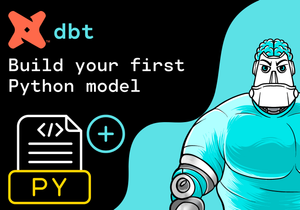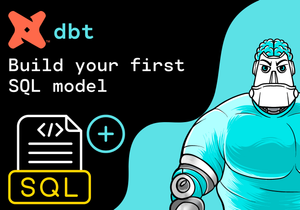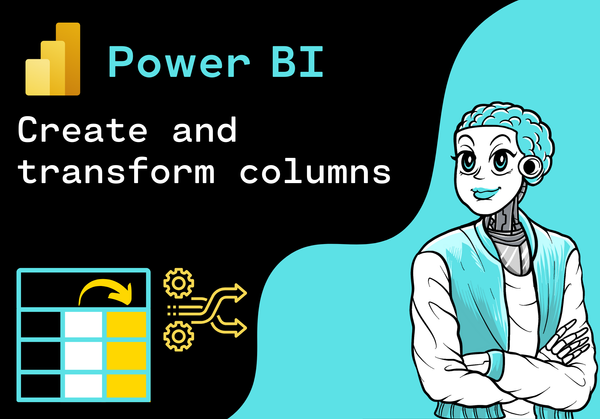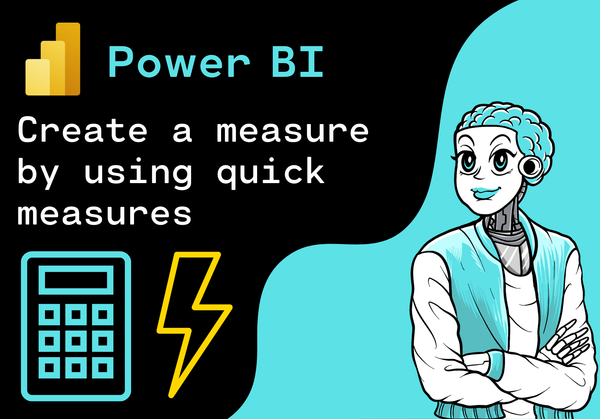Introduction
In this tutorial, we want to import Data from a Postgres Database into Power BI. This can be easily done in the Power BI Desktop interface.
Data Source
We have already created a Postgres server called DLNerdsServer and a database called dlnerdsacademy.
In this database we have created the table student that contains the following data:
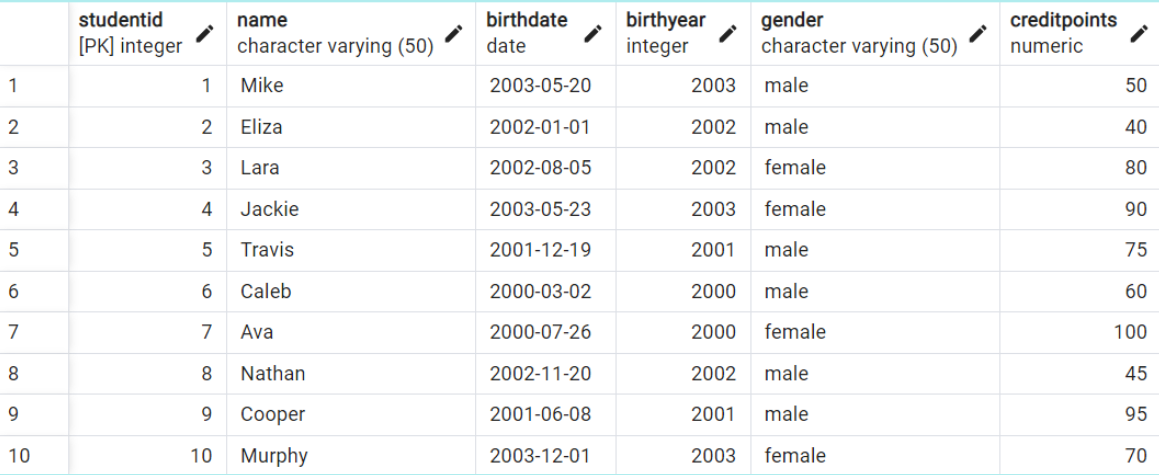
Power BI Desktop
In the following, we explain step by step how to import the data into Power BI Desktop.
Open Power BI Desktop
First, we open Power BI Desktop.
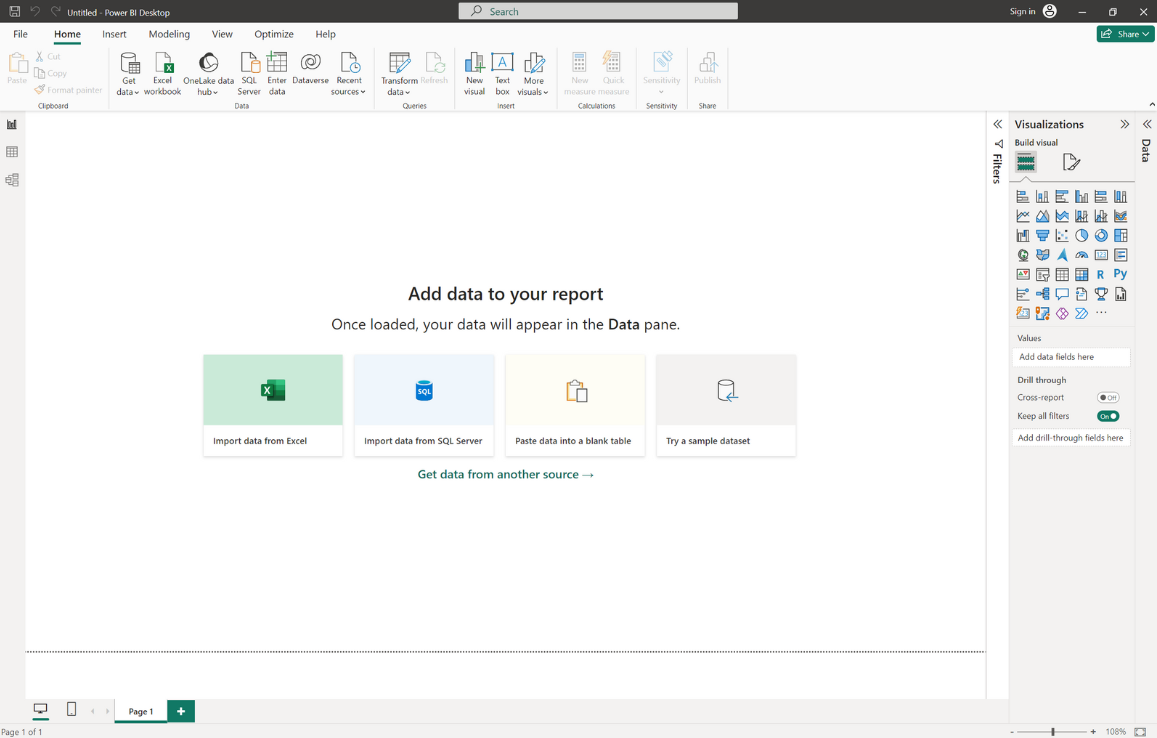
Get Data
Now, we click on the button “Get data”.
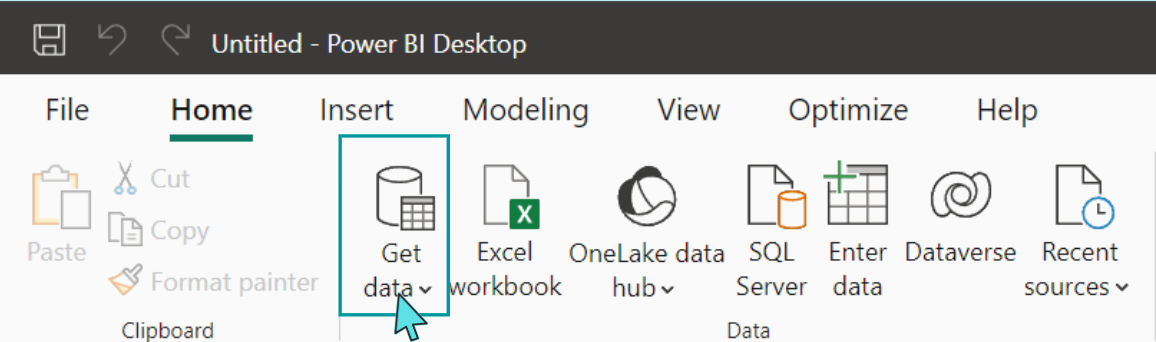
Choose Data Source
We get a selection of different data sources. We choose the data scource “PostgreSQL database” and click “Connect”.
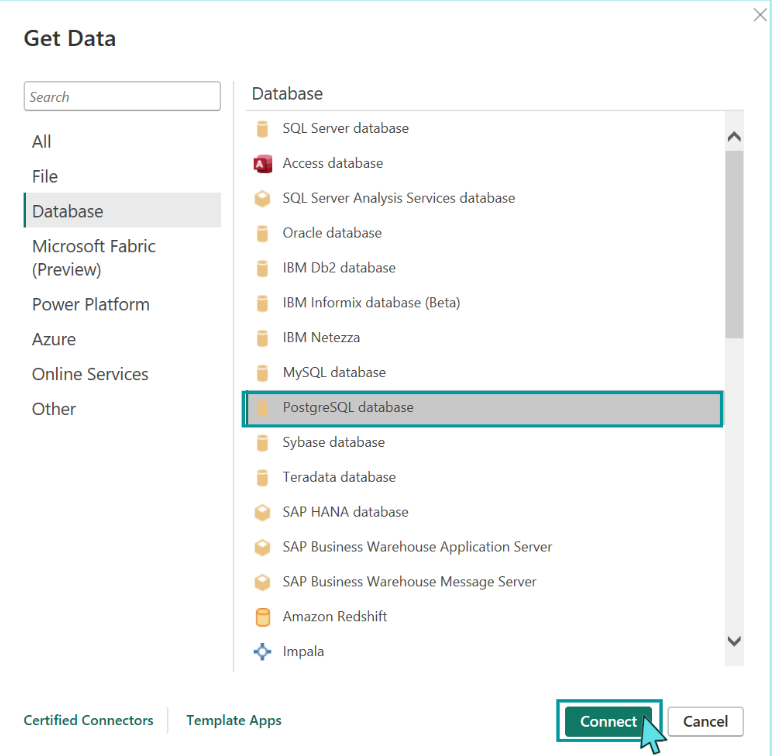
Connection to Data Source
Now, we enter the server name and the database name. In our case the server is local host. Since we want to import the data into Power BI, we select “Import” as Data Connectivity Mode.
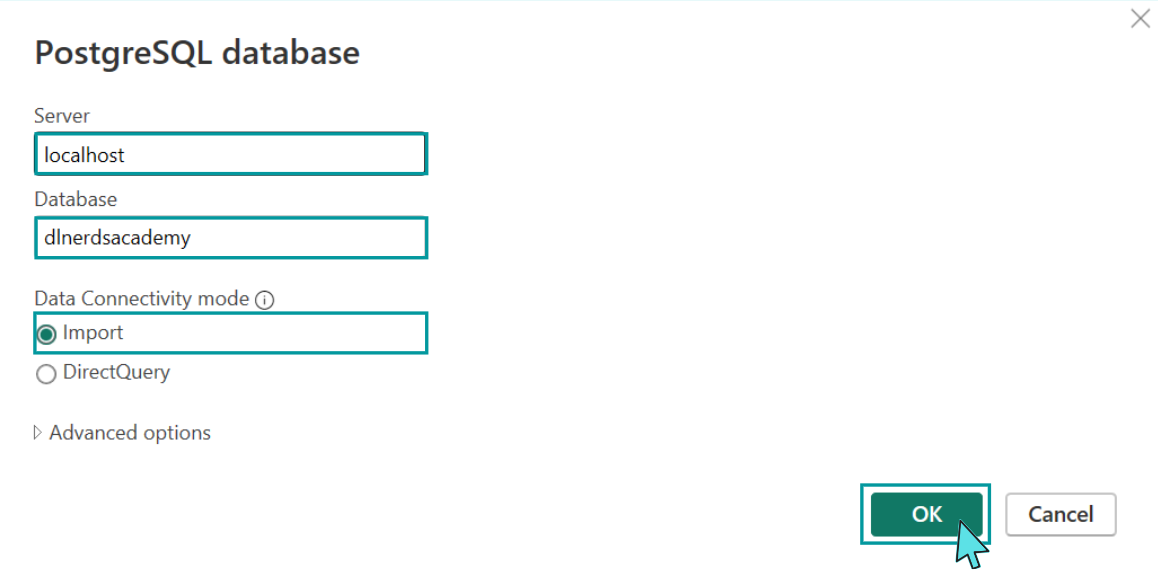
Next, we enter the credentials of a user who has access to the data source.
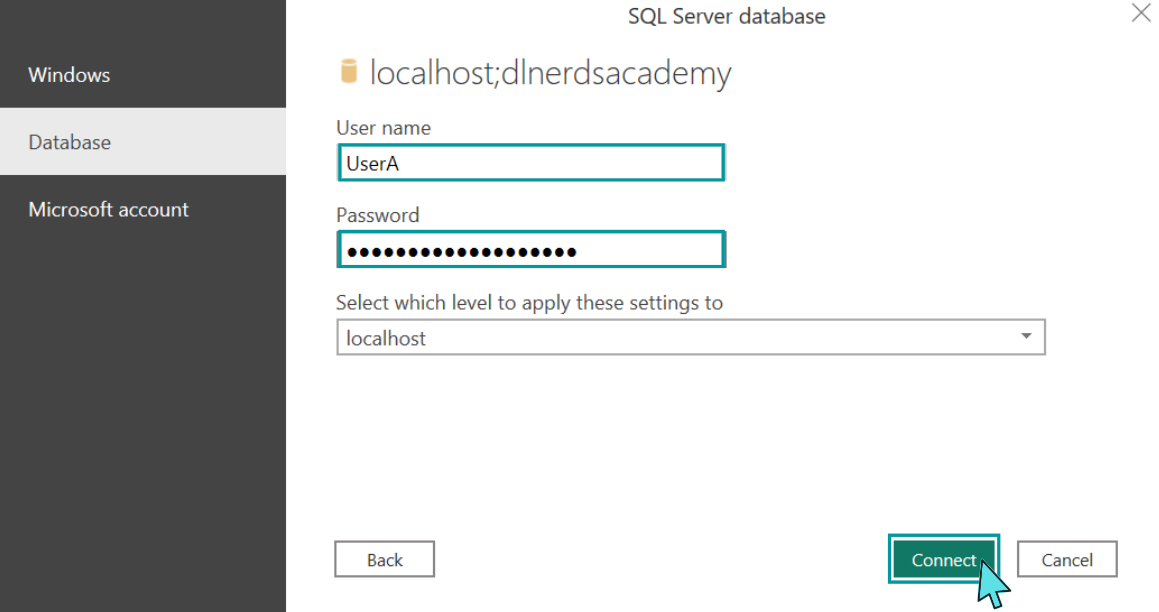
Select Data
Now, we get a preview of the data. We select the table student. Since we do not want to make any transformations on the data, we click directly on “Load”.
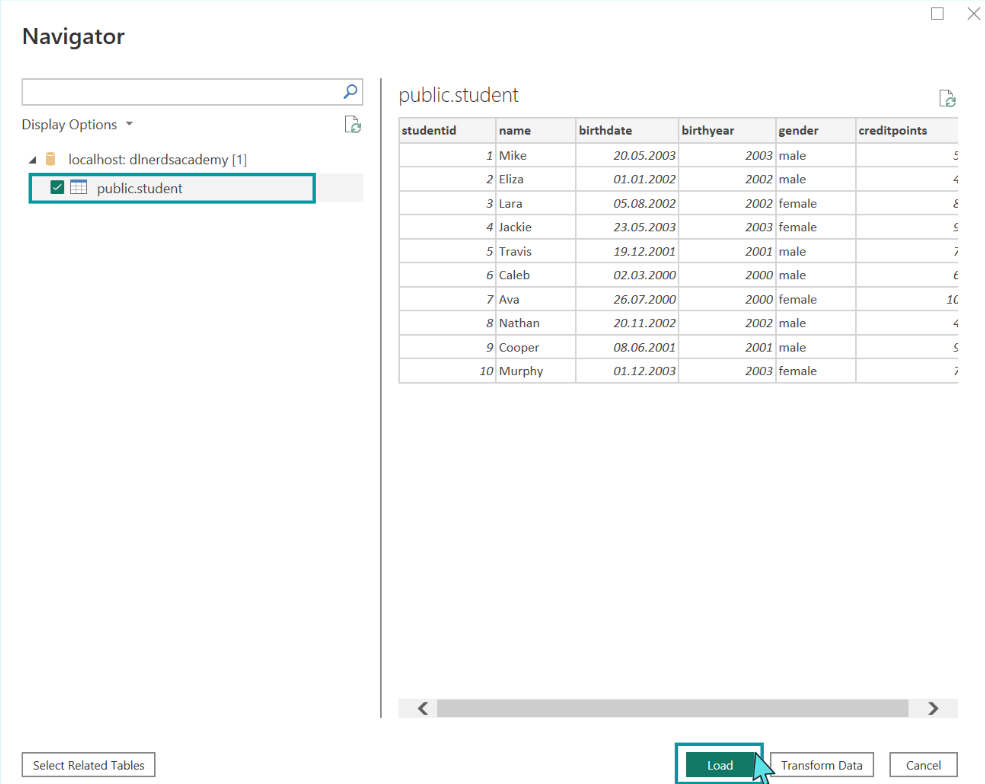
Imported Data
To check if the data has been imported successfully we go to “Table View” on the left side. We can see that the data is there, so everything worked.
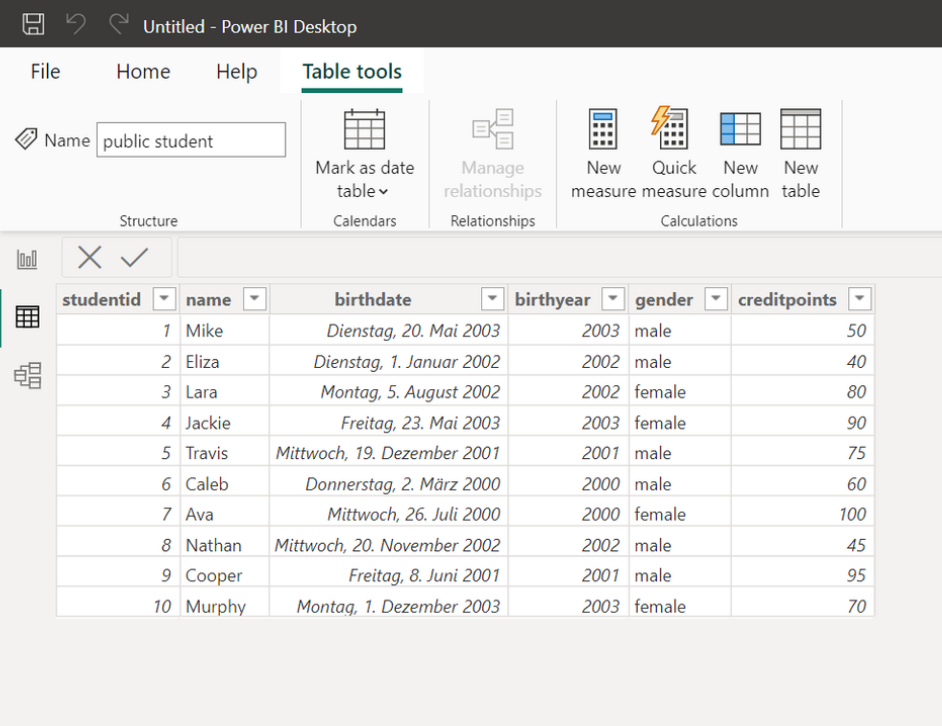
Conclusion
Congratulations! Now you are one step closer to become an AI Expert. You have seen that it is very easy to import Data from a Postgres Database into Power BI. Try it yourself!
Also check out our Instagram page. We appreciate your like or comment. Feel free to share this post with your friends.